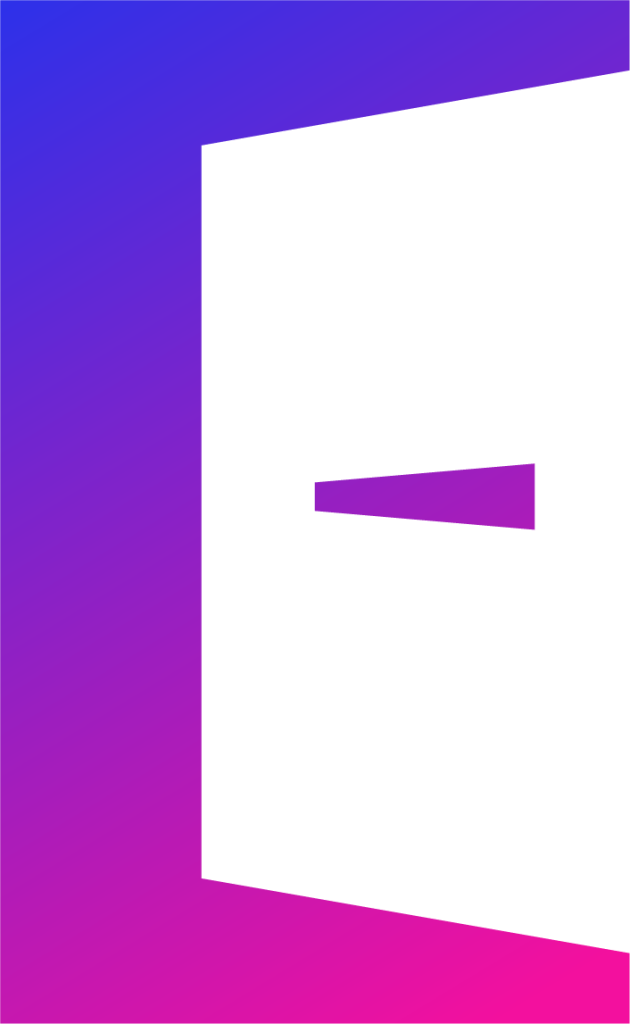What Does FPS Mean in Mobile Gaming?
There’s nothing worse than game lag ruining your clutch moment or FPS drops turning a fast-paced shooter into a slideshow.
If you want buttery-smooth gameplay, you need to optimize your phone for gaming.
Whether you’re playing Call of Duty Mobile, PUBG, Genshin Impact, or Fortnite, these pro tips will increase FPS on mobile gaming and help you fix lag in mobile games once and for all!
Why FPS Drops on Mobile Devices
Your phone has hidden settings that can improve gaming performance. Here’s what to tweak:
Phone performance limits
Many modern gaming phones have a built-in high-performance mode. Enable it in Settings > Battery > Performance Mode (or check your phone’s Game Mode).
Overheating & background apps
Too many apps running in the background drain CPU and RAM, causing stutters. Use Android’s “Developer Options”or an app like Game Booster to kill background processes before gaming.
Disable Battery Saver Mode
Battery saver modes limit CPU and GPU performance. Always turn it off before gaming to unlock your phone’s full power.
Use a Higher Refresh Rate
If your phone supports 120Hz or 144Hz refresh rates, enable it for smoother gameplay. Go to Settings > Display > Refresh Rate and choose the highest option.
Lower Graphics Settings for Better FPS
Some games default to ultra settings, but if your phone struggles, tweak them:
✅ Lower resolution to free up processing power
✅ Reduce shadows and effects for a smoother experience
✅ Disable motion blur to reduce strain on the GPU
✅ Set frame rate to max (if your phone can handle it)
Popular games like PUBG Mobile and CoD Mobile have built-in FPS settings. Play around to find the best balance between graphics and performance.
Keep Your Phone Cool to Prevent Thermal Throttling
Your phone slows down when it overheats—this is called thermal throttling. Here’s how to keep it cool:
🔥 Don’t game while charging (it increases heat and lowers FPS)
🔥 Use a cooling fan or external cooler for heavy gaming
🔥 Take breaks to prevent overheating during long sessions
🔥 Avoid gaming in hot environments (direct sunlight is a no-go!)
4. Update Your Game and Phone Software
Outdated software can cause lag and frame drops. Always:
🔄 Update your games for the latest performance fixes
🔄 Keep your phone OS up to date for GPU optimizations
🔄 Clear game cache to remove junk files that slow things down
Use a Game Booster App
Apps like Game Booster, GFX Tool, or Panda Game Booster can optimize gaming performance by:
🚀 Freeing up RAM before launching a game
🚀 Blocking background apps that consume CPU
🚀 Boosting FPS in supported games
Some gaming phones (like Asus ROG Phone, Black Shark, and RedMagic) come with built-in game boosters—activate them for a performance boost!
Upgrade Your Storage and Internet Connection
📌 Free up storage space – A full storage slows your phone down. Keep at least 20% storage free for smooth gameplay.
📌 Use a fast SD card – If your phone supports expandable storage, get a UHS-3 microSD card for quicker load times.
📌 Switch to 5GHz WiFi – If you experience lag in online games, switch to 5GHz WiFi instead of 2.4GHz for a lower ping and stable connection.
📌 Use a gaming VPN – If your ISP throttles gaming traffic, try a VPN optimized for gaming to reduce lag.
Final Thoughts – Get Ready for Lag-Free Gaming!
With these pro tips, you can increase FPS on mobile games, fix lag, and optimize your phone for gaming like a pro. Whether you’re playing PUBG Mobile, Call of Duty Mobile, or Apex Legends, applying these hacks will boost your performance instantly.
Now, get out there and dominate the battlefield—lag-free!
Did These Tips Help?
Let us know and share this guide with your fellow gamers!